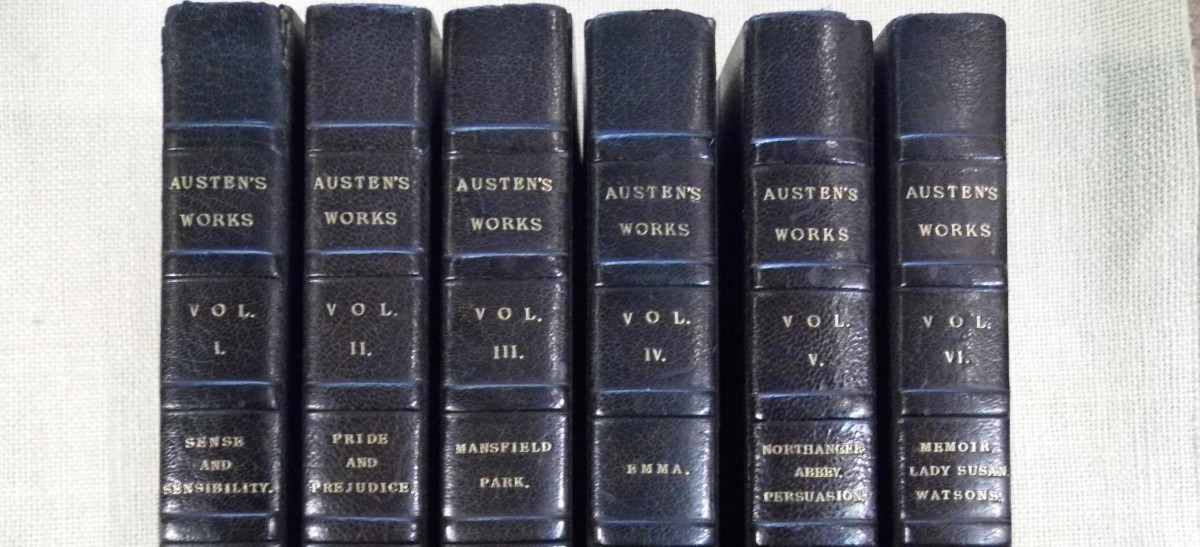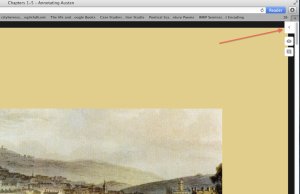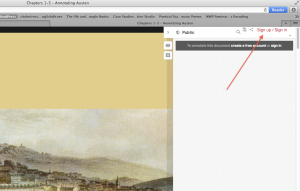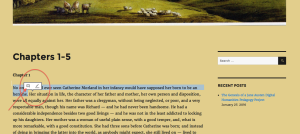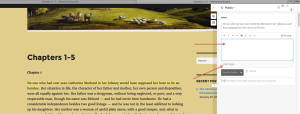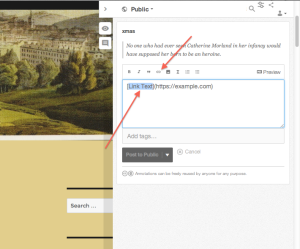Before you can begin annotating using Hypothes.is, you must create your own unique account. What follows is a step-by-step description (with visuals) for how to create your account and get started annotating.
- Create an Account: Go to the “The Novels” page on the main menu (or any of the Austen novel pages under that banner). You’ll notice a set of small icons appear in the upper right-hand corner of the page that look like this:
Click on the “<” symbol at the top and a drawer will slide out. It will look like this:
If you do not already have an account on Hypothes.is, click on the red “Sign Up” button and fill in your information. NOTE: Please choose a username that is easily recognizable as you. Once you’ve created an account and logged in, you’re ready to start annotating.
2. How to Annotate: Go to the section of the novel you wish to annotate (the drop-down menu under Northanger Abbey will reveal pages that contain the text in increments of 5 chapters each).
- Use the cursor to highlight the word or passage you want to annotate.
- Two icons will appear immediately after your highlighted passage. Click on the caption icon (“New Note”) on the left:
- A drawer will slide out from the right of the screen showing the passage you’ve highlighted; the cursor will automatically show up in the field where you can write your annotation, which looks like this:
- Write your annotation into the note field; be sure to complete the process by clicking on the “Add Tags” button and tag your annotation according guidelines specific to the assignment stage we are working on.
- Images can be added to your annotation as needed by clicking on the “Link” icon in the toolbar, which looks like this:
NOTE: The link that you paste into the “Link Text” space MUST be a dedicated link to the image itself, not to the website that contains the image. In Google Images, you can click on the “View original image” link, or right-click to “Copy image URL.” The URL should be relatively short and end in .jpg, .png, etc.
3. Experiment! As you are starting out, I encourage you to mess around and test out various features of the annotation tool. You can’t break anything, but if you create a muddle you can always click on the “Cancel” button to remove an annotation and start over.